Table of Contents
Guide on using Nintendo E-reader without cards (or without the E-reader itself)
Friends, there’s a new article on the site: EZ-Flash Air Review: Features, Limitations, and Comparison with Other Models.
ChisLink - a revolution in the GBA world.
Friends, AliExpress now has:
Cool metal labels for Game Boy Advance consoles. Important: the OMEGA series will no longer be produced — it is being replaced in the lineup by the EZ-Flash Air.
Cool eXtremeRate cases for GBA SP.
Friends, help me buy (if you have) various old stuff: Help me buy.
After reading our article about the history of the E-reader and seeing the interesting cards for the E-reader, you might want to try the E-reader yourself. In that case, you have four options:
1. You can buy an E-reader + cards for it (but then you don't need this guide).
2. You can just buy an E-reader and inject a save file into it.
3. You can avoid buying an E-reader and use a Flash cartridge instead.
4. You can simply play around with an emulator and see what it's all about.
For the second and third options, you need to download
this archive.
The archive contains 6 folders:
Mario Party-e Collection
Pokemon Battle-e Collection
NES-e Collection
Promotional-e Singles Collection (G&W, EON Ticket, Air hockey)
Pokemon-e Expedition Collection
Pokemon-e Aquapolis Collection
Each folder contains files in three formats:
1. RAW (this format is needed if you want to print the card)
2. BIN (this is an intermediate format for converting RAW to SAV)
3. SAV (this is a save backup that we will transfer to the E-reader)
What do we need?
Please note, this guide is needed to use the E-reader "almost as intended," so you will need:
1. E-reader (or a Flash cartridge as a replacement).
2. 2 consoles (Game Boy Advance or Game Boy Advance SP in any combination).
3. Link cable.
4. Original game cartridge (if you plan to unlock additional content in it) or a Flash cartridge with NOR memory (as a replacement for the original cartridge, but it might not work).
5. For the second option, you will need a Nintendo DS Lite.
And there's one catch in this whole story. The link cable from AliExpress simply doesn't work. It doesn't work for two reasons: nothing is transmitted through it, and it simply can't be inserted into the E-reader because the connector is slightly different from the console's.
These are two identical (!) link cable connectors ... and they are different.

So you need to find a link cable that fits.
Buy E-reader and cards for it
The most realistic option is to buy an E-reader on eBay.
Please note that you need an E-reader from the American region! It has this inscription:

The other two existing E-readers are in Japanese! And if you're going to buy one of them, get the E-reader+, as it has extended capabilities! It has this inscription:
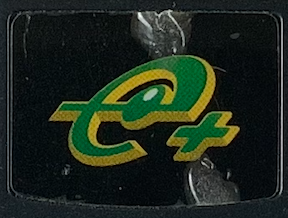
Also, pay attention to the cost of E-reader cards (and the possibility of buying them) if they are not included with your E-reader!
How to use E-reader without cards?
On the other hand, at the moment, you can use the AMERICAN E-reader without any cards!
A bit of theory.
The American E-reader has built-in memory, which is only needed for NES games (so you don't have to enter all the cards again each time).
Smart people figured out how to inject other cards into these saves.
In theory, you would need to convert RAW card codes (this is a file format that stores the image of the dots on the card) into the Sav format, with a complex conversion process where you sometimes need to change the game bit by bit. But today, in 2021, almost everything has already been converted into the format we need.
We will need:
1. Strictly Nintendo DS Lite (no, nothing else will work!)
2. Any Flash cartridge for Nintendo DS Lite
3. GBA Backup Tool program (this is what the first two points are for)
4. Nintendo E-reader
You need to download the
GBA Backup Tool program to your computer.
You also need to download the archive located at the beginning of this article.
Step 1.
Write the GBA Backup Tool program to the Flash cartridge.
Step 2.
Insert the E-reader into slot 2 and the Flash cartridge into slot 1 (if you don't know what slot 1 and slot 2 are, read our FAQ, everything is explained there).
Step 3.
Turn on the console and launch the GBA Backup Tool from your Flash cartridge. The main function of this program is to back up saves from your cartridge and restore them. And that's exactly what we need.
Step 4.
When you enter the program (you may be prompted to insert a cartridge into slot 2 – press  ), you will see a list of your save backups at the top, and three tabs at the bottom (you can switch between them using the
), you will see a list of your save backups at the top, and three tabs at the bottom (you can switch between them using the  +
+  buttons).
buttons).
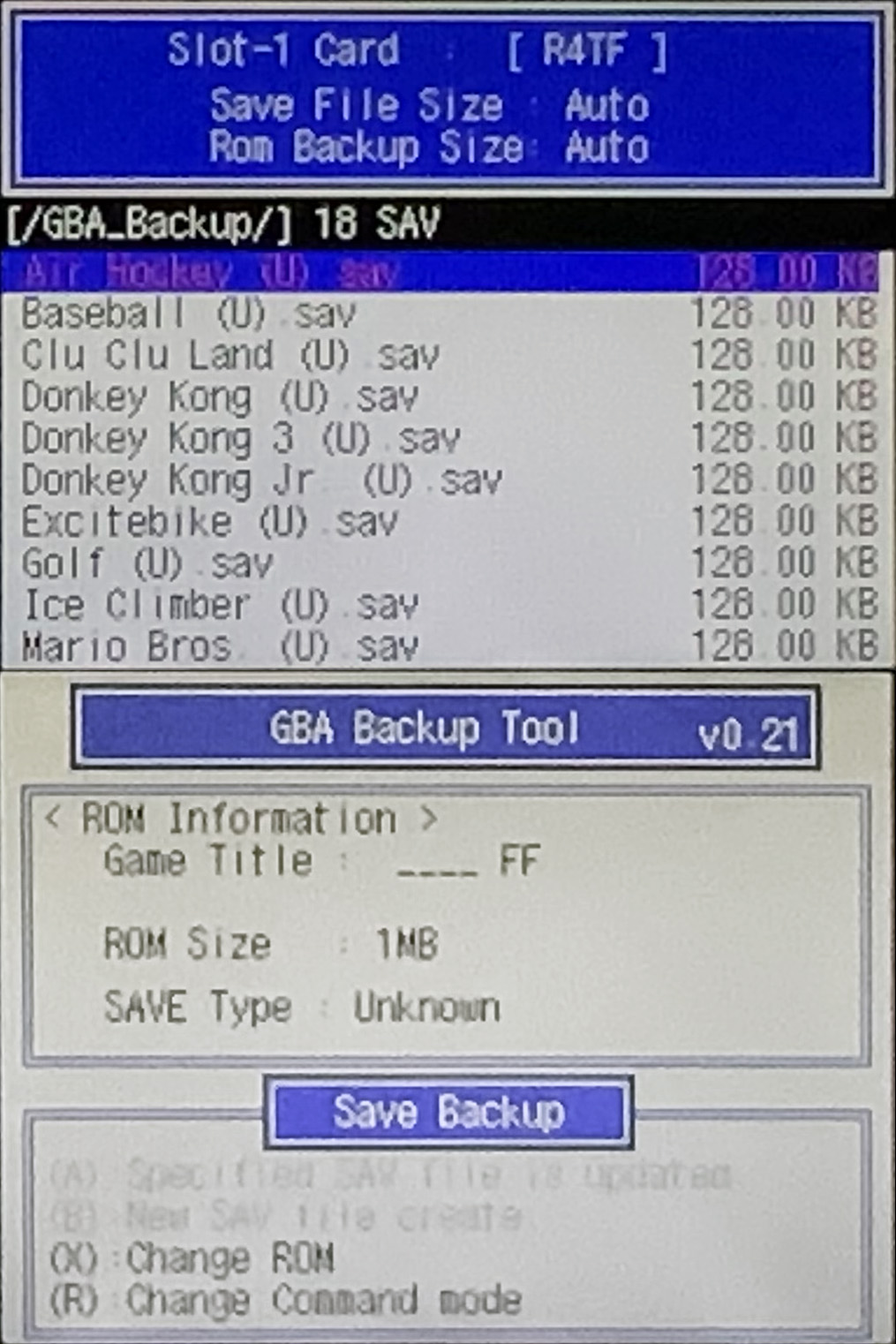
We need the first tab. Press the  button and create a backup of the E-reader save. This needs to be done even if there's nothing there.
button and create a backup of the E-reader save. This needs to be done even if there's nothing there.
The program will create a folder and place the save backup there (it may be empty, but that's not important). You need this folder.
Step 5. Turn off the console and remove the Flash cartridge. Then, write the required save file (selected from the archive at the beginning of the article) into the previously created folder. You can download multiple saves at once and place them in the folder so you don't have to remove the Flash cartridge every time. But they should all be in one folder (as if in one pile).
Step 6. Insert the Flash cartridge into the console and open the GBA Backup Tool again. Press  and switch to the Save Restore tab.
and switch to the Save Restore tab.
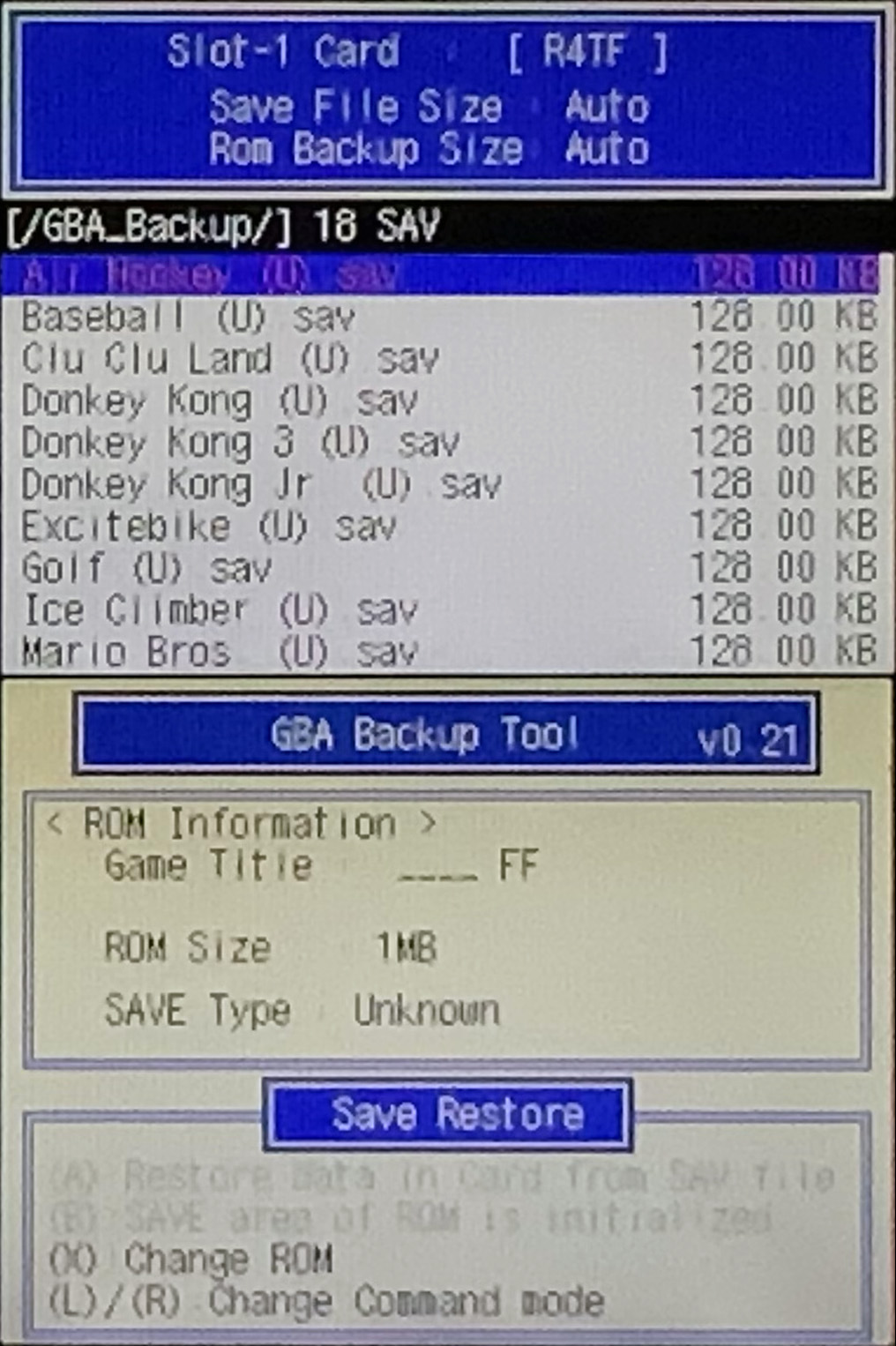
Step 7. In the top menu, select the required save and press the  button. That's it, you've written the save to the cartridge.
button. That's it, you've written the save to the cartridge.
Step 8. Insert the cartridge into the Game Boy Advance and select the Access saved data option.
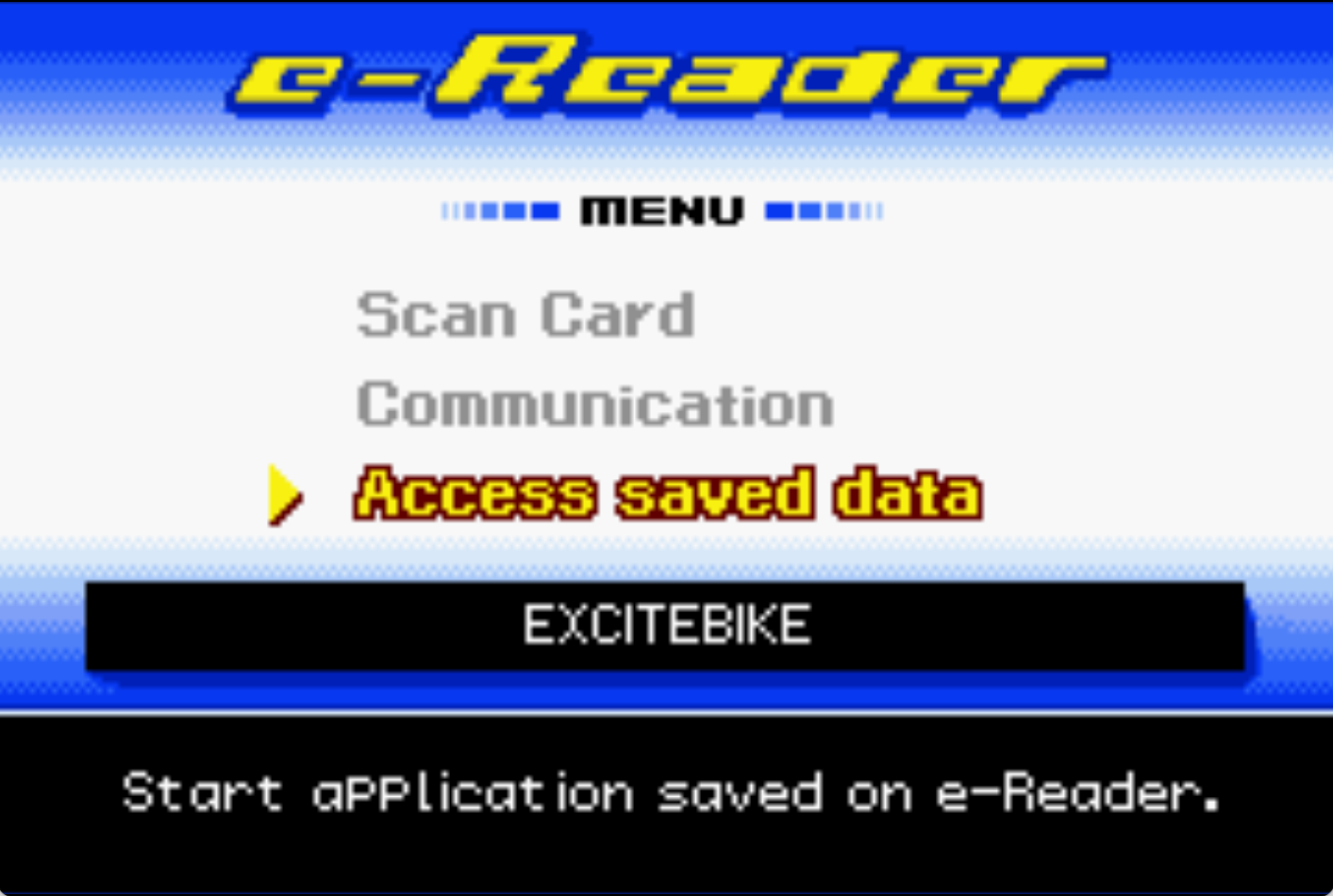
To learn how to load something onto an original cartridge (for example, EON Ticket), you can read our guide: “How to get EON Ticket and unlock the secret island on the original cartridge in Pokemon Sapphire/Ruby without hacks or cheats?”.
Without E-reader, but with a Flash Cartridge
You need to download the ROM image of the E-reader program (American version, not Japanese) from somewhere. Download the same archive from above and select the required save file.
Write the E-reader ROM image and the save file to the EZ-Flash Omega (or another Flash cartridge). The save file needs to be renamed and placed in the SAVER folder.
The save file must have the same name as the E-reader ROM image. That is, if the E-reader ROM image is called
ereader.gba, then the save file should be called ereader.sav!
Launch the E-reader program and select the Access saved data option.
That's it, you're done!
Without Anything
If you want to try the E-reader but have nothing, you can do it on an emulator.
To do this, download two archives:
vbaemu.zip – the emulator.
ereaderraw.zip – raw card images.
Then it's simple:
You need to download the ROM image of the E-reader program (American version, not Japanese) from somewhere.
Launch the emulator and select Scan Card.
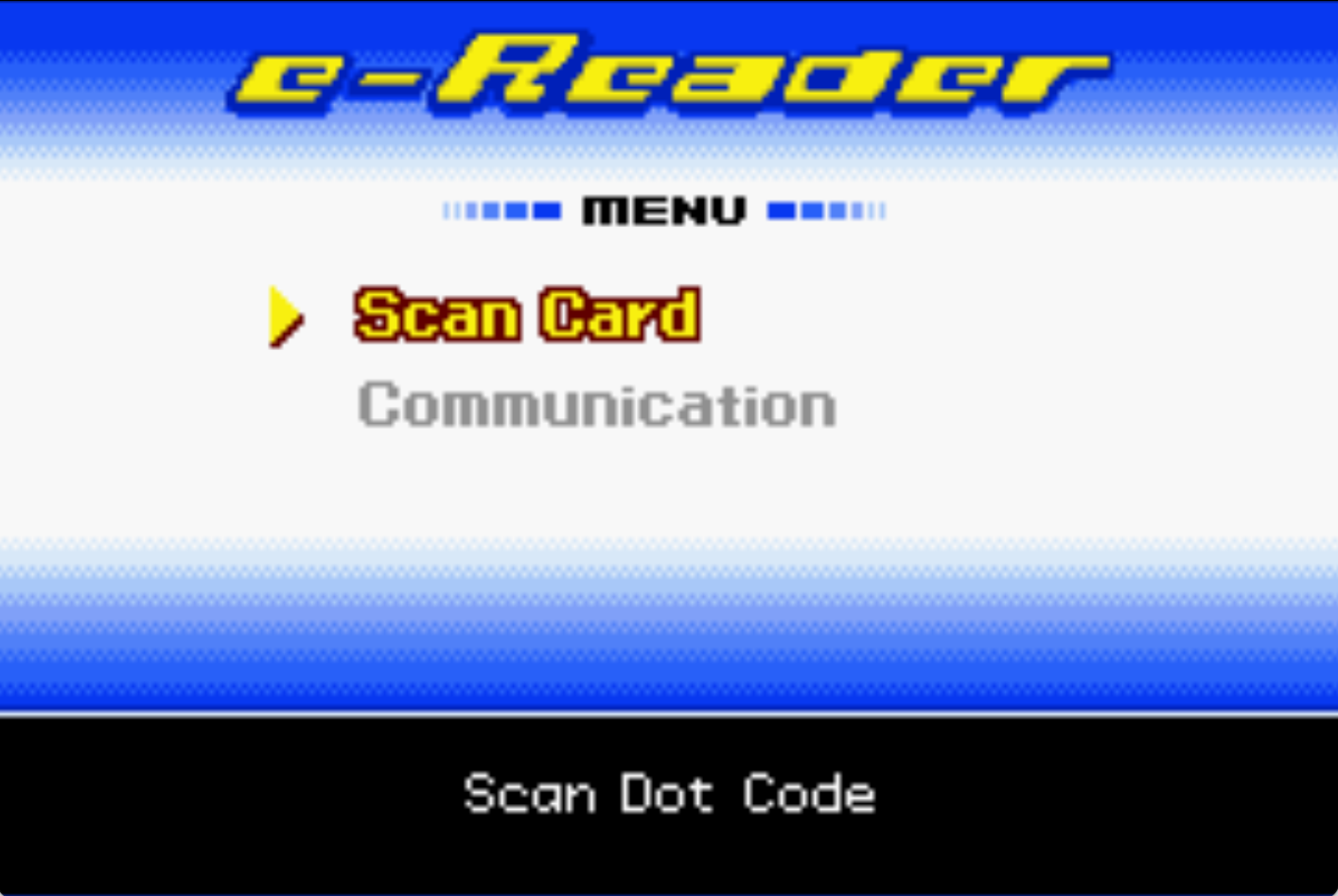
A window will open where you need to select the RAW file of the card you want.
