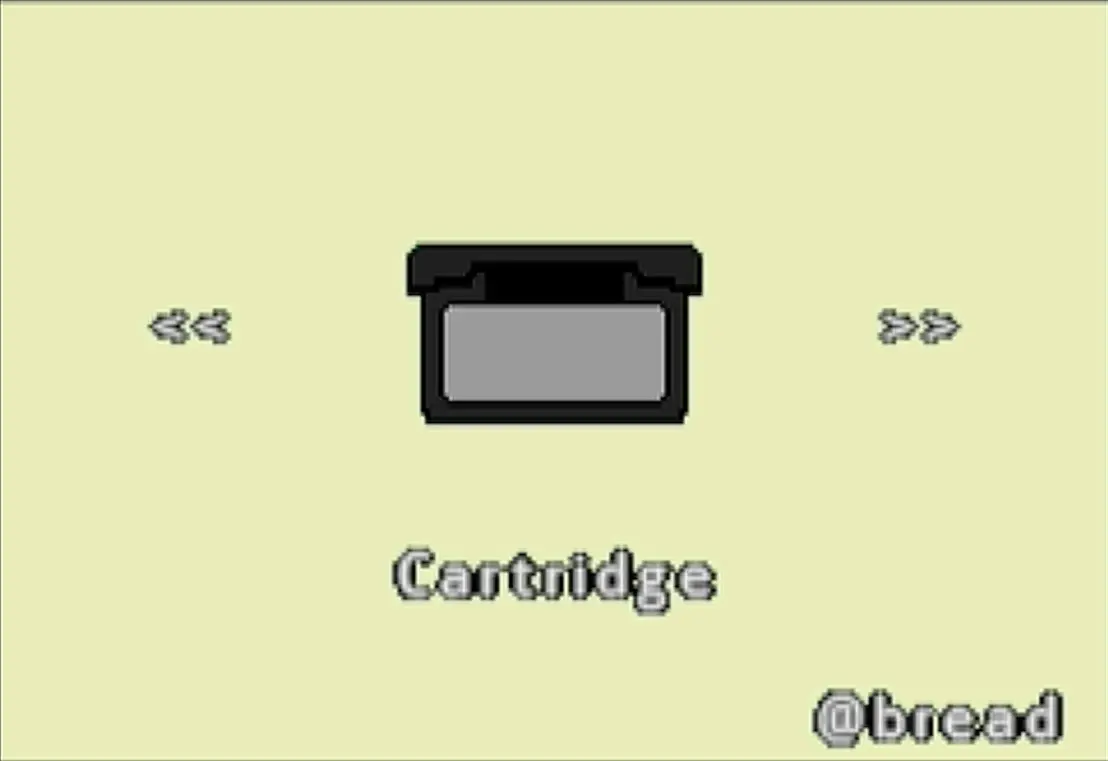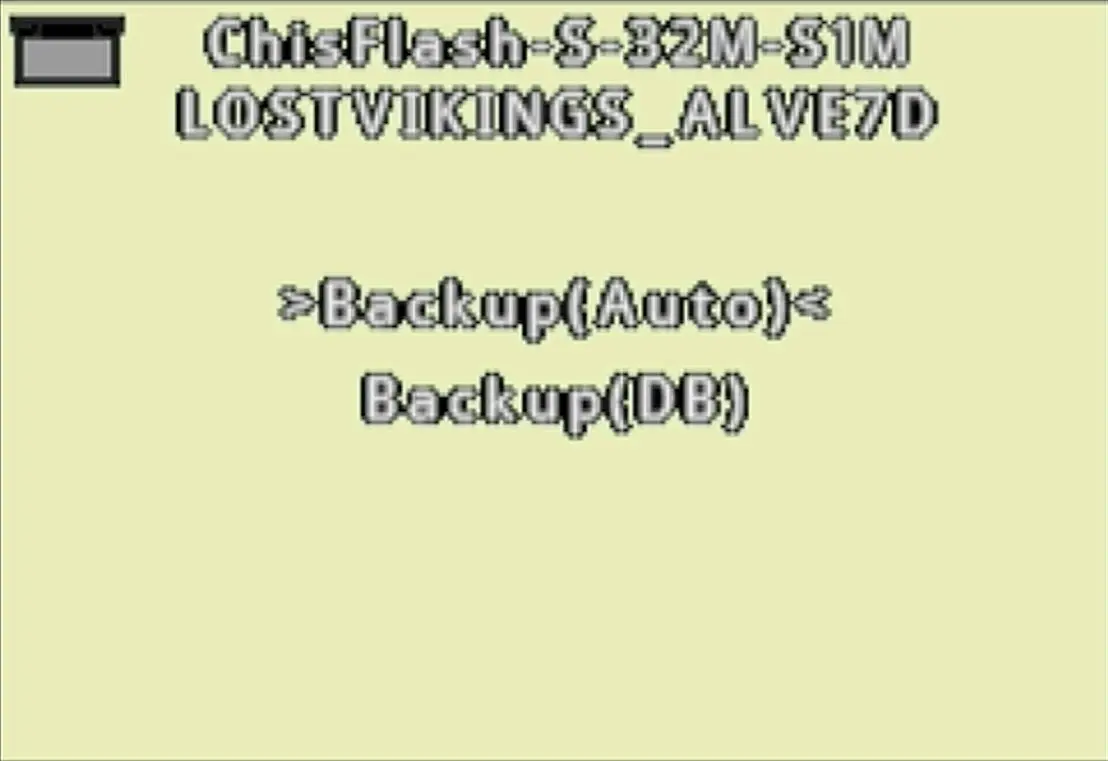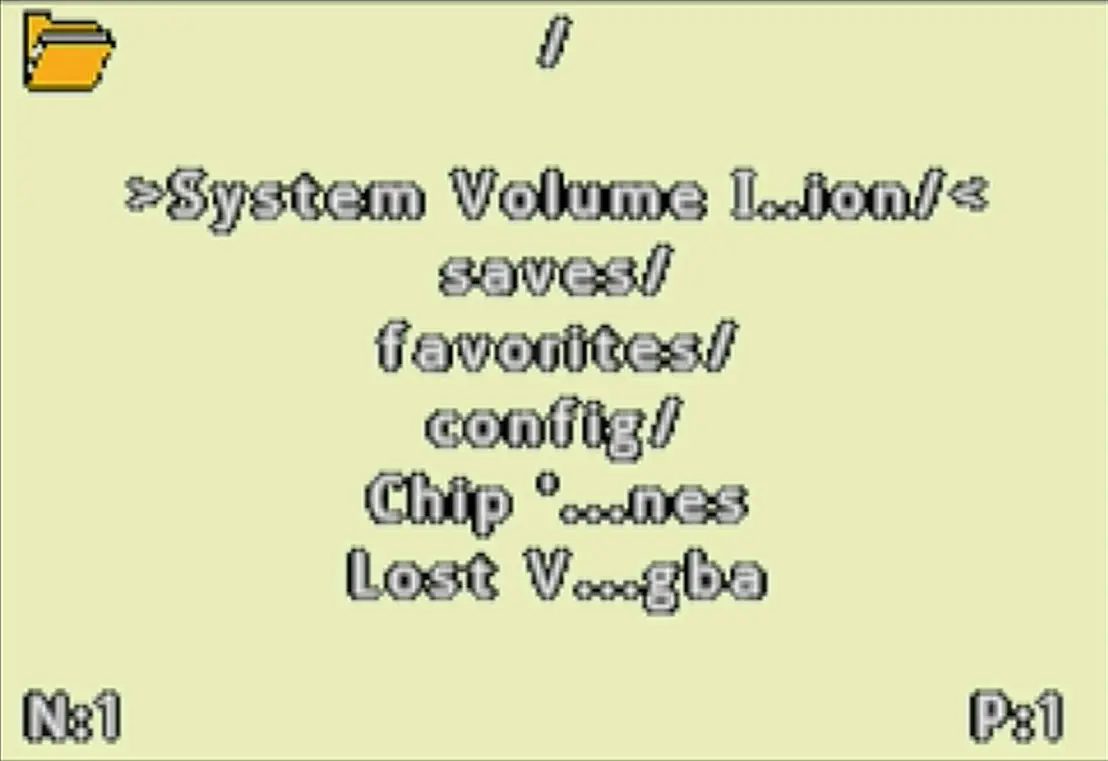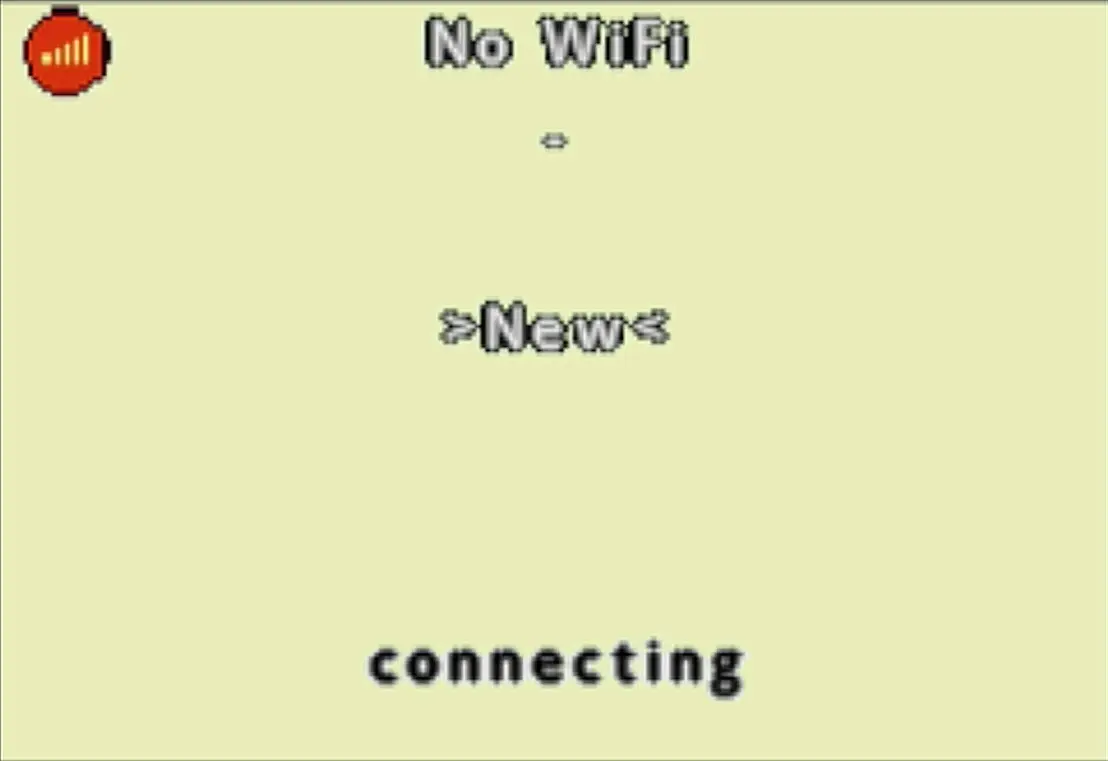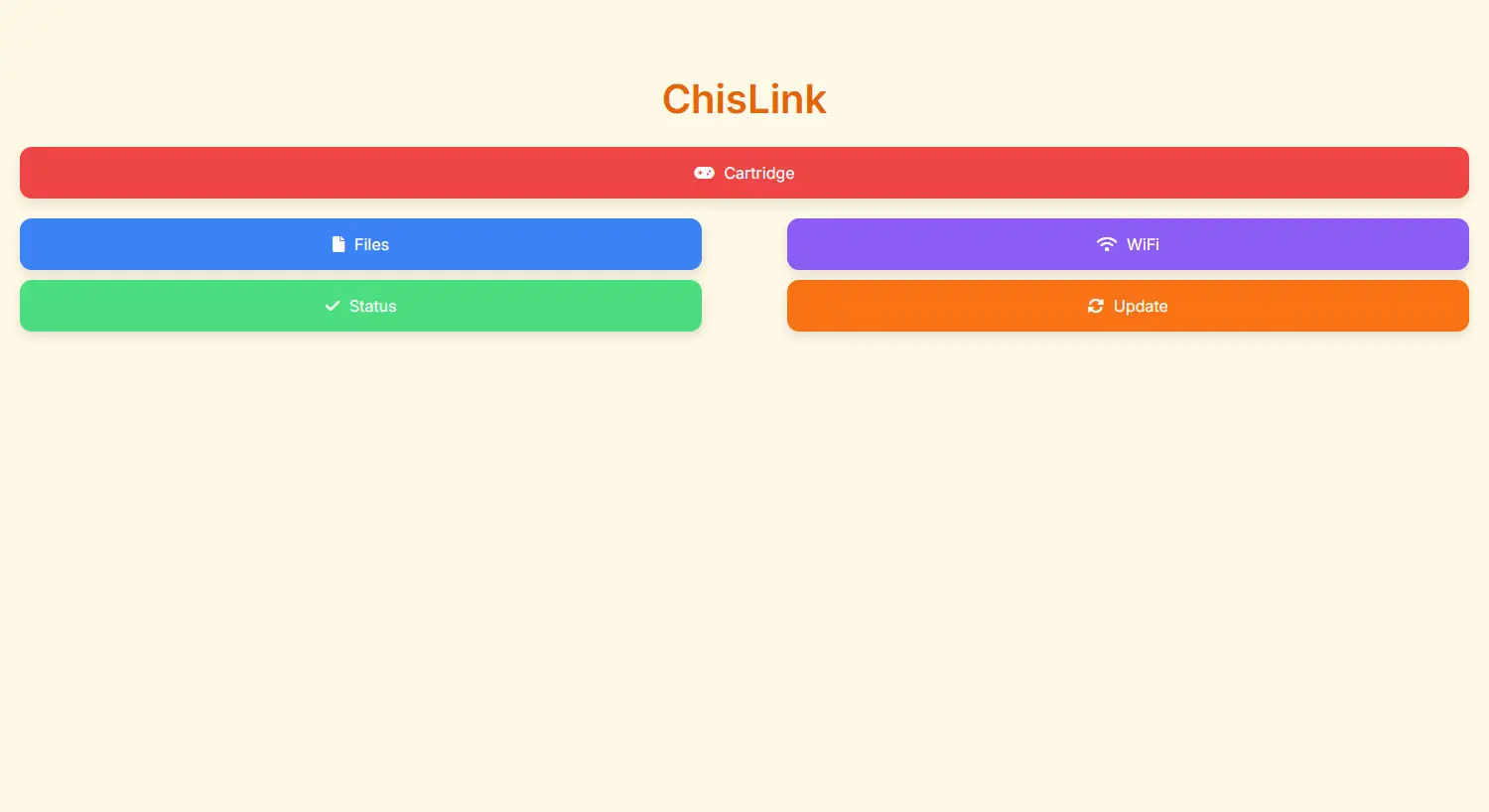Table of Contents
ChisLink: A Smart Assistant for ChisFlash and a New Era for GBA Flash Cartridges
Friends, there’s a new article on the site: EZ-Flash Air Review: Features, Limitations, and Comparison with Other Models.
ChisLink - a revolution in the GBA world.
Friends, AliExpress now has:
Cool metal labels for Game Boy Advance consoles. Important: the OMEGA series will no longer be produced — it is being replaced in the lineup by the EZ-Flash Air.
Cool eXtremeRate cases for GBA SP.
Friends, help me buy (if you have) various old stuff: Help me buy.
I recently reviewed the ChisFlash flash cartridge. It's a solid device, but far from the most convenient — it's designed to hold just one game, and rewriting it requires connecting to a computer.
Over the 24 years since the Game Boy Advance was released, many similar cartridges have come and gone. While they generally worked as intended, they all shared the same drawback — limited functionality and overall inconvenience. These types of solutions were produced by pirates (all pirate cartridges are essentially single-game flash drives), by independent developers like insideGadgets, and many others.
However, something genuinely exciting happened recently: the creator of ChisFlash, known as ChisBread, introduced a new device — ChisLink.
And it quite literally changes everything.
Where to buy?
You can buy ChisLink on AliExpress.
Note: According to the developer, only the EPICJOY Official Store offers the English version of the device. This is important because the firmware is tied to the device’s MAC address. Even if you manage to find alternative firmware, you won’t be able to flash it — the device will simply reject any unsigned files.
To ensure full functionality and avoid potential issues, it's strongly recommended to purchase only from the authorized seller.
Review
To understand the value of ChisLink, it's helpful to compare it with more familiar solutions like the EZ-Flash Omega. These cartridges feature a memory card slot where you can store an entire library of games. You simply choose the one you want to play and launch it. Convenient? Absolutely.
ChisFlash, on the other hand, doesn’t have such a slot. It’s a single-purpose flash cartridge that can only hold one game at a time. If you want to play something else, you need to reflash the cartridge by connecting it to a computer — which, to put it mildly, isn’t the most practical approach.
At first glance, the solution seems obvious — just add a memory card slot. But in reality, it's far more complicated.
Adding memory card support would require:
- installing a microSD card connector,
- integrating an FPGA or similar control logic,
- completely redesigning the cartridge architecture.
All of this would significantly increase the cost, size, and complexity of the device — which goes against one of ChisFlash’s core principles: simplicity and affordability.
So ChisBread chose a different path — one that’s both smart and elegant.
The Game Boy Advance features a link port that, while originally intended for multiplayer gaming, can also be used to reflash cartridges. In the classic setup, you would connect a cable from your computer to the console and upload a new game to the cartridge through the GBA itself.
This method worked, but still required cables and wasn’t much more convenient than using a standard cartridge reader to rewrite games.
ChisBread came up with something fundamentally new. He eliminated the need for a cable and created a device that connects to the console via the link (network) port, and to the computer via USB or Wi-Fi. On top of that, he added a microSD card slot to ChisLink, allowing you to store an entire library of games and save files directly on the device.
In essence, ChisLink is:
- a storage solution for your games and saves,
- a bridge between your computer and the console,
- a tool for reflashing ChisFlash “on the fly,”
- all packed into a compact and user-friendly case.
ChisLink transforms the simple, single-game ChisFlash into a powerful and flexible system — capable of competing with full-featured flash cartridges like the EZ-Flash Omega, while remaining more affordable, more elegant, and easier to use.
As mentioned earlier, ChisLink connects to the Game Boy Advance via the console’s network (link) port. While this port was originally designed for multiplayer play, here it serves as a data interface for communicating with the flash cartridge.
There are two buttons on the ChisLink case, but they aren’t meant for everyday use. These are service buttons used exclusively for firmware recovery or switching the device into technical mode.
There is also a microSD memory card slot on the device. This is where you store your game library and save files, which are then available for use with ChisFlash.
Using the device is extremely simple: just take a memory card, copy your games onto it, insert it into ChisLink — and that’s it, you’re ready for adventure.
At any time, you can power on ChisLink to reflash ChisFlash or create a backup of your save file. And if you happen to forget to copy a game onto the card, you can simply connect ChisLink to your computer via Wi-Fi and transfer the file directly to the memory card inserted in the device.
It’s all incredibly simple and elegant. But this is only a fraction of what ChisLink can do — so let’s move on to the usage guide.
Preparation
Before you start using ChisLink, you’ll need to complete a few preparation steps:
1. Memory card — it's recommended to use a microSD card with a capacity of up to 32 GB.
Format the card using the FAT32 file system.
2. Insert the memory card into ChisLink, then connect the device to your console.
Power on the console without a cartridge — this will launch the ChisLink menu.
3. Turn off the console, remove the memory card, and connect it to your computer.
Create a backup of the /config folder — the signature.bin file is especially important.
4. After backing up, you can copy your game ROM files onto the memory card.
Everything is now ready — you’re all set to start using ChisLink.
Usage
So, you’ve purchased ChisLink and a memory card, completed all the preparatory steps, connected the device to the console’s network port — and now you’re ready to go.
There are two ways to access the ChisLink menu:
1. Without a cartridge — if the ChisFlash flash cartridge is not inserted into the console. When you turn it on, the ChisLink menu will load automatically.
2. With a cartridge installed — if any cartridge is present in the console, hold the Select + Start buttons while powering it on to enter the menu manually.
Once launched, you’ll see the main ChisLink menu:
The menu consists of four sections:
1. Cartridge — work with the cartridge (writing, reading, backups);
2. File — built-in file manager;
3. Wi-Fi — connect the device to a computer via Wi-Fi;
4. About — information about the developer and acknowledgments.
At first glance, the menu simply allows you to choose between these sections. However, it also includes a hidden feature — the ability to overclock the console’s memory.
Look in the lower-right corner of the screen: you’ll see the label @bread (with a lowercase “b”).
If you press Select + Start simultaneously on this screen, the label Fast EWRAM will appear, and the “b” will become uppercase — @Bread.
This indicates that memory overclocking has been enabled.
1. Cartridge Section
Upon entering this section, the first thing you’ll see is information about the connected ChisFlash flash cartridge.
In my case, the string displayed is: ChisFlash-S-32M-S1M. This label isn’t just cosmetic — it contains important technical details about the cartridge:
ChisFlash — indicates that a genuine ChisFlash cartridge is inserted (not an original or third-party device).
J / S — the model designation of the installed NOR Flash chip.
32M — the main memory capacity of the cartridge (in megabits).
S / F / B / E (1M) — the type and size of the save memory:
- S — SRAM;
- F — Flash;
- B — Battery-less (volatile SRAM without a battery);
- E — EEPROM;
- 1M — save memory size (1 megabit).
This string allows you to clearly identify the cartridge configuration and confirm that it has been recognized correctly.
Below that, the name of the game currently written to the cartridge is shown.
In my case, it’s Lost Vikings.
But that’s not all — if you press L + R in this section, you’ll enter the technical menu.
Below that, you’ll find four buttons for the main actions:
Backup Save — saves the current save file from the ChisFlash cartridge to the memory card in ChisLink.
If you press the A button, a menu will appear with two available backup modes:
Backup{Auto} — automatically detects the save type (recommended for most games);
Backup{DB} — allows you to manually select the save type from the built-in database (not suitable for modified games).
All save files are stored at the following path: /saves/Game_Name/backup.sav
Restore Save — restores a save file from the memory card back to the ChisFlash cartridge.
Start! — launches the game currently written to the cartridge.
ROM Dump — creates a dump of the current game on the cartridge and saves the ROM file to the memory card.
2. File Section
This is a built-in file manager that allows you to rewrite games onto the ChisFlash cartridge.
In this section, you’ll see all the folders and ROM images stored on the memory card.
If you select a file with the .gba extension, you’ll be prompted to write the game to the cartridge. To proceed, press the Program button.
If you select a file with the .nes extension, ChisLink will offer to load the game directly into the console’s RAM. To do this, press the Multiboot button.
Please note: the console’s memory is limited to 256 kilobytes, so not all NES games can be loaded — larger ROMs simply won’t fit.
If you press the Select button in this section, a file actions menu will appear:
Note: All menu functions apply only to files, not folders.
Rename — rename a file;
Delete — delete a file;
Move — move a file to another folder;
Auto Rename — automatically rename a file using the built-in name database;
Move to Favorites — move a file to the Favorites folder.
3. Wi-Fi Section
This section allows you to connect ChisLink to a computer via a Wi-Fi network.
The first time you connect, you’ll need to configure the Wi-Fi settings.
There’s essentially only one button here — New. Press it, then enter your network name (using the A button, similar to typing on old mobile phones). Once you've entered the SSID, press Start to proceed and enter the password.
After that, return to the Wi-Fi menu and wait — the device will attempt to connect. There’s nothing else to do in this menu. When you return here in the future, the saved settings will be used automatically.
Once connected, the device’s local IP address will appear on the screen — for example: 192.168.1.22.
And here’s the interesting part: if you open this address in your computer’s web browser, you’ll access the ChisLink web interface — a lightweight built-in site that runs directly from the device’s memory card.
Through this web interface, you can:
- upload ROM images to the memory card;
- download or upload save files;
- manage files on the device;
- access system folders such as
/roms,/saves, and/config.
Everything works seamlessly — no need to install software, drivers, or special utilities. Just open a browser, enter the IP address, and manage the device like a flash drive with a user-friendly interface.
Important: ChisLink and your computer must be connected to the same Wi-Fi network. Otherwise, the IP address will be inaccessible.
4. About Section
This is simply a page with acknowledgments and credits.
Epilogue
In the world of flash cartridges for retro consoles, it’s rare to see something truly new. But ChisBread has managed to create a genuinely fresh and original device.
Yes, the project is still a work in progress, and many features are currently being refined. Nevertheless, the very concept of ChisLink — a smart, easy-to-use bridge between a PC and a cartridge — is already impressive.
If the promised new models, ChisFlash 01G / 02G, with multi-menu support are released in the future, then together with ChisLink, this could become a serious competitor to established names like EZ-Flash and EverDrive.
This is one of those rare cases where an enthusiast didn’t just replicate what already exists but offered a fresh perspective on a familiar problem — and that’s something truly worth paying attention to.
«ООО АЛИБАБА.КОМ» (РУ),
ИНН: 7703380158