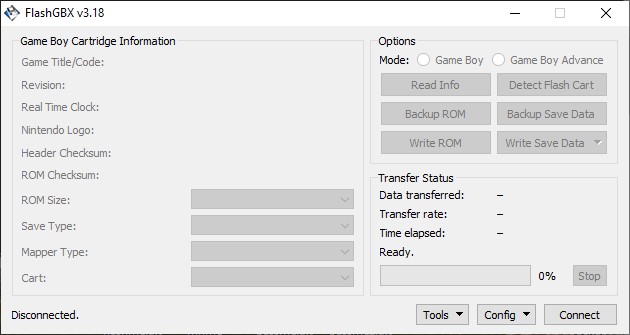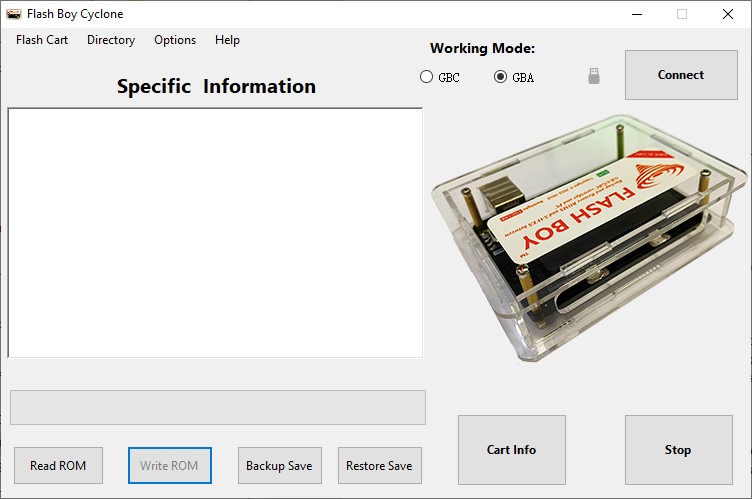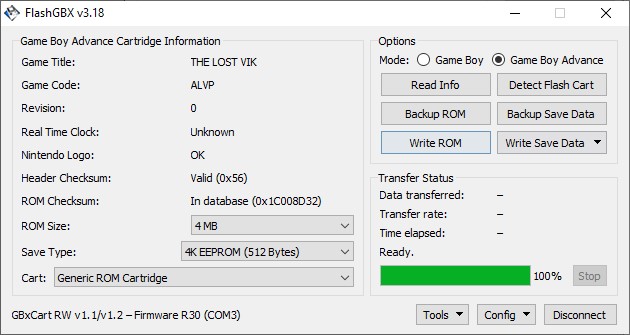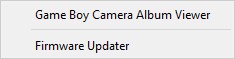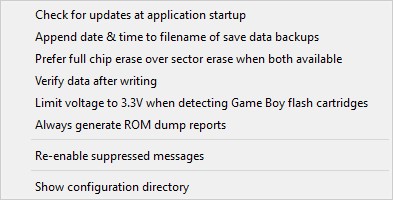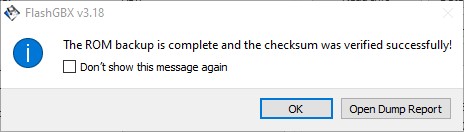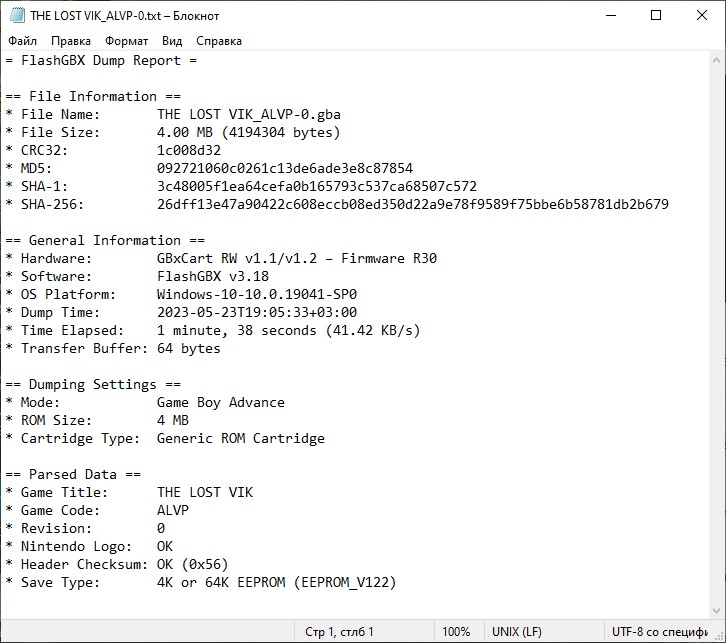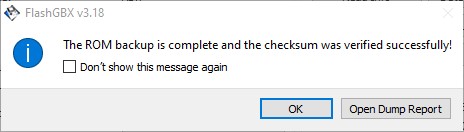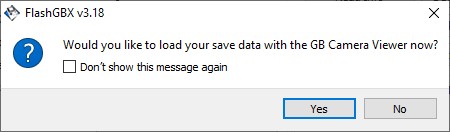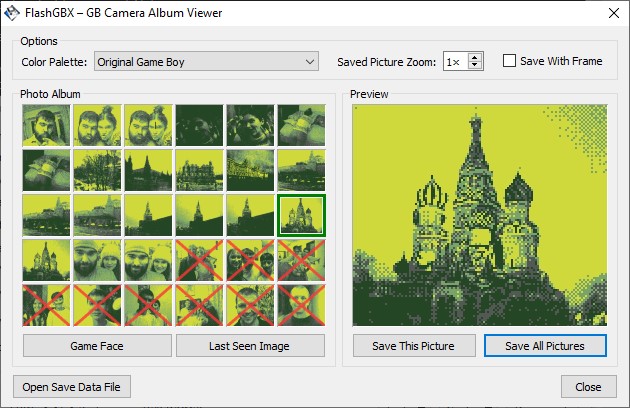Table of Contents
Flash Boy 3.2 Cyclone Dumper
Friends, there’s a new article on the site: EZ-Flash Air Review: Features, Limitations, and Comparison with Other Models.
ChisLink - a revolution in the GBA world.
Friends, AliExpress now has:
Cool metal labels for Game Boy Advance consoles. Important: the OMEGA series will no longer be produced — it is being replaced in the lineup by the EZ-Flash Air.
Cool eXtremeRate cases for GBA SP.
Friends, help me buy (if you have) various old stuff: Help me buy.
If you enjoy playing Game Boy Advance games, you've probably encountered the fact that cartridges, as storage media, have their drawbacks.
Some people don't want to carry around a bunch of cartridges. Others fear losing their saves when the battery dies. Many would like to rewrite their own pirated cartridges. To solve all these problems, special devices called readers have long existed.
The most advanced of all readers is the GBxCart RW. However, it's hard to buy now and even harder to deliver to Russia. But there's a good clone of this reader - the Flash Boy 3.2 Cyclone Dumper, which is sold on AliExpress.

GBxCart RW on the left and Flash Boy 3.2 Cyclone Dumper on the right.
Despite the fact that GBxCart RW is the original product, Flash Boy 3.2 Cyclone Dumper looks better due to its transparent case.
In this article, I would like to tell you about the Flash Boy 3.2 Cyclone Dumper.
Where to Buy?
Please note, if you want to rewrite some pirated cartridges, you can rewrote these cartridges:
Package Contents
The reader comes in a nice brown box.
The package includes the reader itself and a cable for connecting to a computer.
Preparation
The developer of this device has made their own software. You can download the Flash_Boy-Cyclone_v3.2_EN program, but I don't recommend doing so. The program is outdated and has three significant issues:
1. Very few cartridges are compatible for rewriting;
2. There is no Detect Flash Cart button (meaning you'll have to manually figure out which chip is installed on your cartridge);
3. There is no automatic voltage switching for cartridges.
Since Flash Boy 3.2 Cyclone Dumper is a clone of GBxCart RW versions 1.1 and 1.2, it can work with the official FlashGBX v3.18 program (later versions of this program do not work with this reader).
Programs:
1. Flash_Boy-Cyclone_v3.2_EN.zip;
This guide will be based on FlashGBX v3.18, so I strongly recommend downloading this program.
FlashGBX v3.18 Program
When you open the program, you will see the following menu:
On the left, there is information about the cartridge, and on the right, there are action buttons and various menus.
When you insert the cartridge into the reader, you need to press the Connect button. Then (at the top), you need to select the version of the Game Boy / Game Boy Advance cartridge depending on the cartridge you inserted.
Please note that the reader itself has a switch between two modes: Game Boy Color / Game Boy Advance. If you are using FlashGBX v3.18, you do not need to touch this switch. This program will automatically apply the correct voltage to the cartridge.
However, if you are using the Flash_Boy-Cyclone_v3.2_EN program, switching the Working Mode (GBC/GBA) will not do anything.
You need to set the switch position according to the type of cartridge.
After you insert the cartridge, it will be recognized, and data about it will appear on the left, while the other buttons on the right will become active.
Please note that after pressing the Connect button and connecting the cartridge, this button will change to the Disconnect button. Before removing the cartridge from the reader, you need to press the Disconnect button.
What do these buttons do?
Read Info – In normal situations, this button does nothing. It may be useful only if you have changed the data on the left (ROM Size, Save Type, Mapper Type, or Cart), and pressing this button will revert the data to its previous values.
Detect Flash Cart – The most useful button. The program automatically detects the chip installed on your cartridge. This is necessary for rewriting your cartridge, so you don't have to struggle trying to select your chip from a huge list.
Backup ROM – Creates a ROM image of the game and allows you to save it to your computer.
Write ROM – Allows you to write a ROM image of the game to the cartridge (we will discuss this in more detail later).
Backup Save Data – Creates a backup of the save data from your cartridge and allows you to save it to your computer.
Write Save Data – Allows you to write your save data backup to the cartridge.
At the bottom right, there are two menu buttons: Tools and Config.
When you click the Tools button, a submenu will open:
Game Boy Camera Album Viewer – A program for viewing photos from the camera. However, if you press this button, the photos will not appear. We will discuss how to view photos from the GB Camera later.
Firmware Updater – Firmware update for the device. This button should never be pressed! To avoid damaging your reader.
When you click the Config button, a submenu will open:
Check for updates at application startup – Checks for program updates when the application starts. If a new version of the program is available, you will be notified. Considering that this is the latest version that works with the Flash Boy 3.2 Cyclone Dumper, this button should not be pressed! Later versions of the program will not work.
Append date & time to filename of save data backups – Adds the date and time to the filename of your save data backups when you back them up. Extremely convenient for file organization.
Prefer full chip erase over sector erase when both available – Always erases all information from the cartridge, not just part of it.
Verify flash after writing – When you write a game to the cartridge, if this button is enabled, the program will verify the written game with the original file after writing.
Limit voltage to 3.3V when detecting Game Boy flash cartridges – Some pirated cartridges use the wrong chip, which requires 5V (not 3.3V) to operate. To prevent the wrong voltage from being applied, this button exists. In fact, the program can automatically detect such nuances, but just in case, the developers have included a software button that prohibits applying higher voltage to the cartridge.
Always generate ROM dumps reports – When you create a ROM image of your cartridge, you can get additional information. This button enables obtaining such information on a permanent basis. After the ROM image is copied to your computer, a menu with the Open Dump Report button will appear.
When you click this button, additional information will appear.
Re-enable suppressed messages – Restores all messages that you have disabled. For example, when you back up a ROM image of a game, a message appears at the end saying that the backup is complete. There is a checkbox "Don’t show this message again."
If you enable this option, this message will no longer appear. But if you want it to appear again, click the Re-enable suppressed messages button.
Show configuration directory – Opens the file explorer with configuration files for cartridges (do not touch or delete anything there!).
Game Boy Camera Viewer
This reader can copy photos from the Game Boy Camera to your computer.
To view the photos, you need to press the Backup Save Data button in the main menu and save this file to your computer. After the saving process is complete, the program will ask you if you want to open this save in the GB Camera Viewer:
After you click the Yes button, the GB Camera Viewer menu will open, where you can view the photos:
In the Color Palette tab, you can change the color palette of the photos. In the photo above, you can see the palette from the classic Game Boy DMG.
On the right, there is a Saved Picture Zoom button – you can choose from 1x to 10x. The photo saved on your computer can be zoomed up to 10 times.
Save With Frame – Saves the photo with a frame.
At the bottom, there are several buttons:
Game Face – Photos that you used for the built-in games in the Game Boy Camera.
Last Seen Image – The last image.
Save This Picture – Saves a specific image (saved in png format).
Save All Pictures – Saves all images (also saved in png format).
Open Save Data File – Opens a save data file from the GB Camera (for example, you can open the file we created earlier when we pressed the Backup Save Data button).
Close – Closes the viewer.
How to Write Your Own Game Boy Advance Cartridge?
This is the most interesting feature of this reader – it can rewrite pirated Game Boy Advance cartridges.
Please note that original cartridges cannot be rewritten in this way.
After inserting a pirated cartridge into the reader, press the Detect Flash Cart button. If the cartridge is recognized by the program, it can be rewritten. If the cartridge is not recognized, you need to try other cartridges.
If the chip is recognized, you need to select the desired ROM image of the game and simply press the Write Rom button. After that, the writing process will begin.
But it's not that simple. Unfortunately, the main problem remains, and that is saving.
There are 3 types of saving on GBA cartridges: SRAM, Flash, EEPROM. Accordingly, different games support different types of saving, and different cartridges have different chips. The ideal option is to buy a cartridge with SRAM saving, because you can patch any game, and it will support this type of saving. But you cannot patch a game from SRAM to EEPROM, for example; such programs simply do not exist. The problem is that it is not clear which cartridge from AliExpress has SRAM memory.
Currently, cartridges with SRAM memory are sold on AliExpress (like the ones I mentioned above), but they do not come with a battery, which means the save will be lost after the program is turned off.
Update. Read the article: How to Add a Battery to a Cartridge from AliExpress?
Update 2. All problems were solved after the release of the GBA Auto Batteryless Patcher program.
I recommend watching my video review.
Epilogue
Despite the fact that the Flash Boy 3.2 Cyclone Dumper is a clone of the GBxCart RW, it is still an extremely interesting device that fully performs its functions. Moreover, the ability to rewrite cartridges opens up very interesting possibilities. For example, I made different test cartridges for myself, which I use to test Game Boy Advance consoles.