Table of Contents
How to install a Xeno chip in a GameCube and change its language (region)?
Friends, there’s a new article on the site: EZ-Flash Air Review: Features, Limitations, and Comparison with Other Models.
ChisLink - a revolution in the GBA world.
Friends, AliExpress now has:
Cool metal labels for Game Boy Advance consoles. Important: the OMEGA series will no longer be produced — it is being replaced in the lineup by the EZ-Flash Air.
Cool eXtremeRate cases for GBA SP.
Friends, help me buy (if you have) various old stuff: Help me buy.
When purchasing a GameCube, you will face two problems: first, it may be in another language (for example, Japanese), and second, it will not run your Homebrew games from discs.
To fix all these issues, you need to install a chip in the console and change its language.
Also, in the article "What to Buy for GameCube?" you can find a device like SD2SP2, which allows you to run Homebrew games from an SD memory card, but to use this device, you will also need to install a XENO chip in the console.
Note, the Xeno chip will not change the region of the console or add an English menu (region switching is done in another way, which is described below). However, it will allow you to run regular discs from another region. For example, you can run an American game on a Japanese console.
It will also allow you to run discs that you have burned. These discs can contain either one game or, for example, the Swiss menu, which will allow you to run games from a memory card with a special adapter.
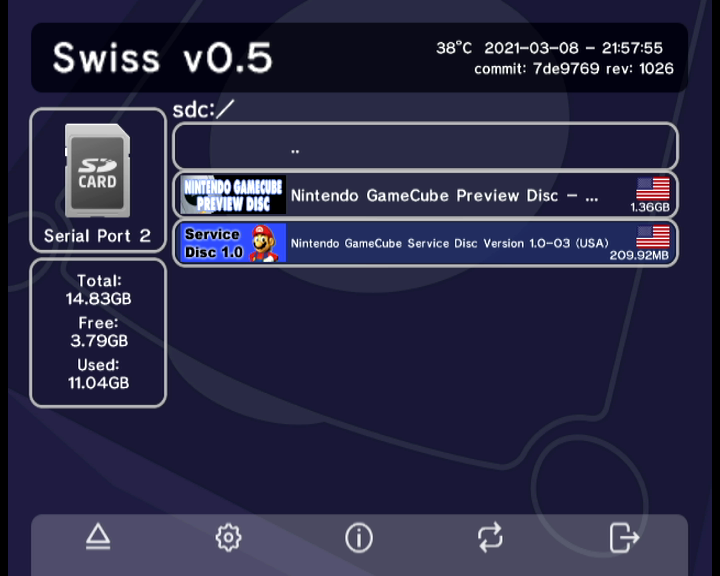
But here another problem arises. Suppose you run a Japanese game on an American console with a Xeno chip installed. The game will run fine, but you won't be able to save. This is because the American GameCube BIOS cannot format the memory card (the one for saves, not the SD or MicroSD card) in the format required for the Japanese game.
To get rid of this problem, you can either install a region switch in the console to avoid constantly resoldering the contacts, or, like me, simply set the console to the American region and only play games intended for that region.
At the same time, if you install a region switch, you will still need to have two memory cards (for saves) so that you don't have to format the memory to the desired region each time and lose your saves.
There are adapters for memory cards, but they are needed to record games on them and run them using the Swiss menu, not for storing saves.
What to Buy?
We got our chip here:
Note that this lot comes with an SD2SP2 and a boot disc. However, it does not include a MicroSD memory card, which you need to buy separately.
Not just any memory card will work! Check the compatibility list: www.gc-forever.com
This memory card should work:
To open the GameCube, you will need a special and rare screwdriver.
Video
You can see how to disassemble and assemble the console, as well as how we installed the chip, in our video:
Switching the Console Language (Region)
Note that switching the console language is not done in the settings (as we are used to), but by soldering the board! You need to short two contacts on the board.
Note that the desired location is at the bottom of the GameCube, right under the heatsink, while the location for installing the chip is on another board (this location is on the disc drive).

In the photo below, the location of two resistors, R5 and R6, is highlighted. Depending on the market for which the console was intended, there was an additional resistor that shorted two contacts.
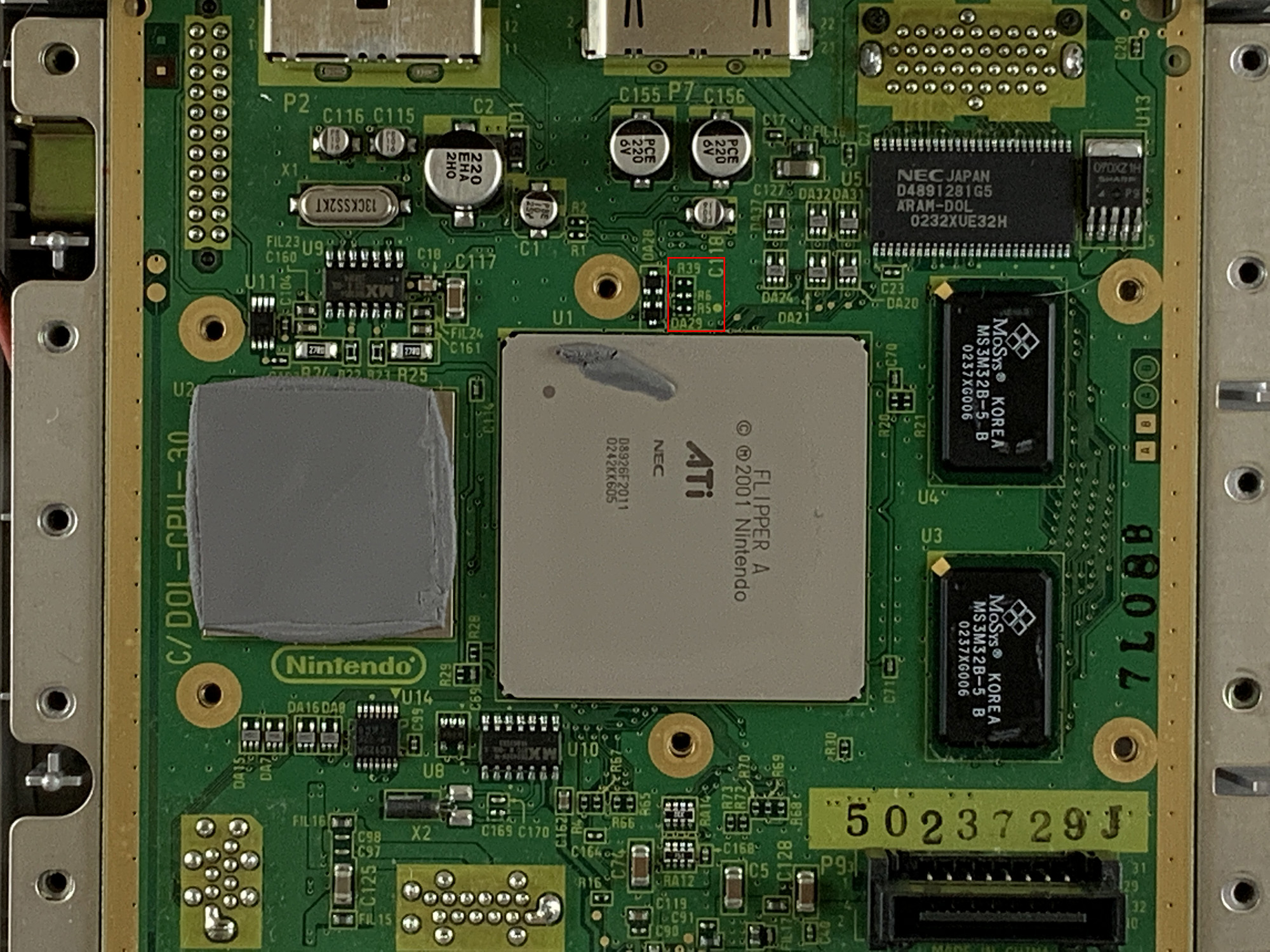
In our case (a console for the Japanese region and in Japanese), a resistor is installed at R5, and the R6 location is empty. To change the language, you simply need to short the two contacts at R6 (you can see more details in the video).
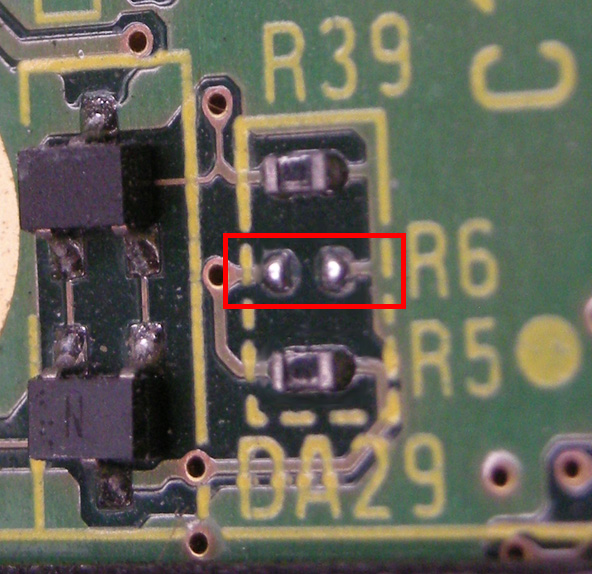
Chip Installation
The place where the chip needs to be installed is not on the same board where we changed the console's language. The second board is located on the disc drive, which we removed before reaching the cooling radiator.

Once you remove the top cover of the console, you will see the board with the drive, which is connected to the metal plate underneath. It comes off as one piece. After that, the metal plate is unscrewed from the drive, and that's where the board is.
Here's the spot we need:
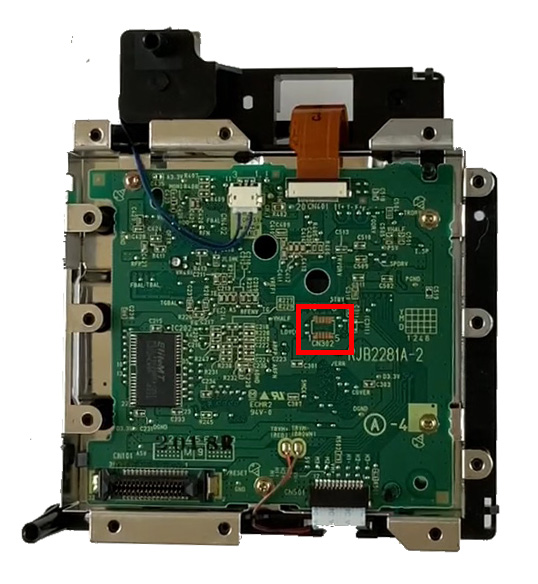
In our video, we specifically cover the installation of the chip in this location.
A diagram has been circulating online for a long time, clearly showing where to install this chip:
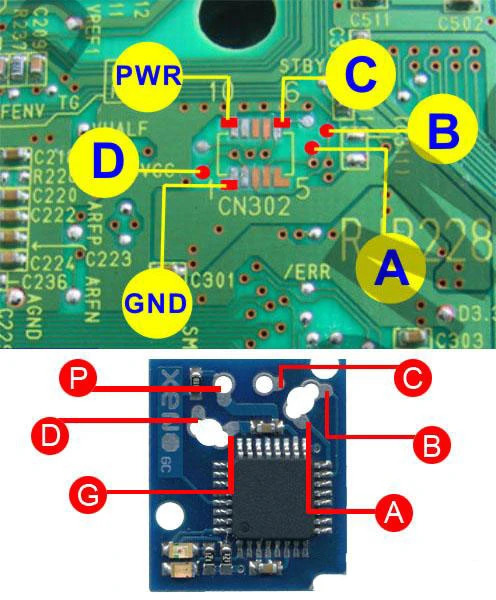
The main problem here is that this spot is smaller than a ten-kopeck coin. And you need to solder the chip directly to the board, making sure not to touch the neighboring contacts. So if you're not confident in your soldering skills, try another installation method:
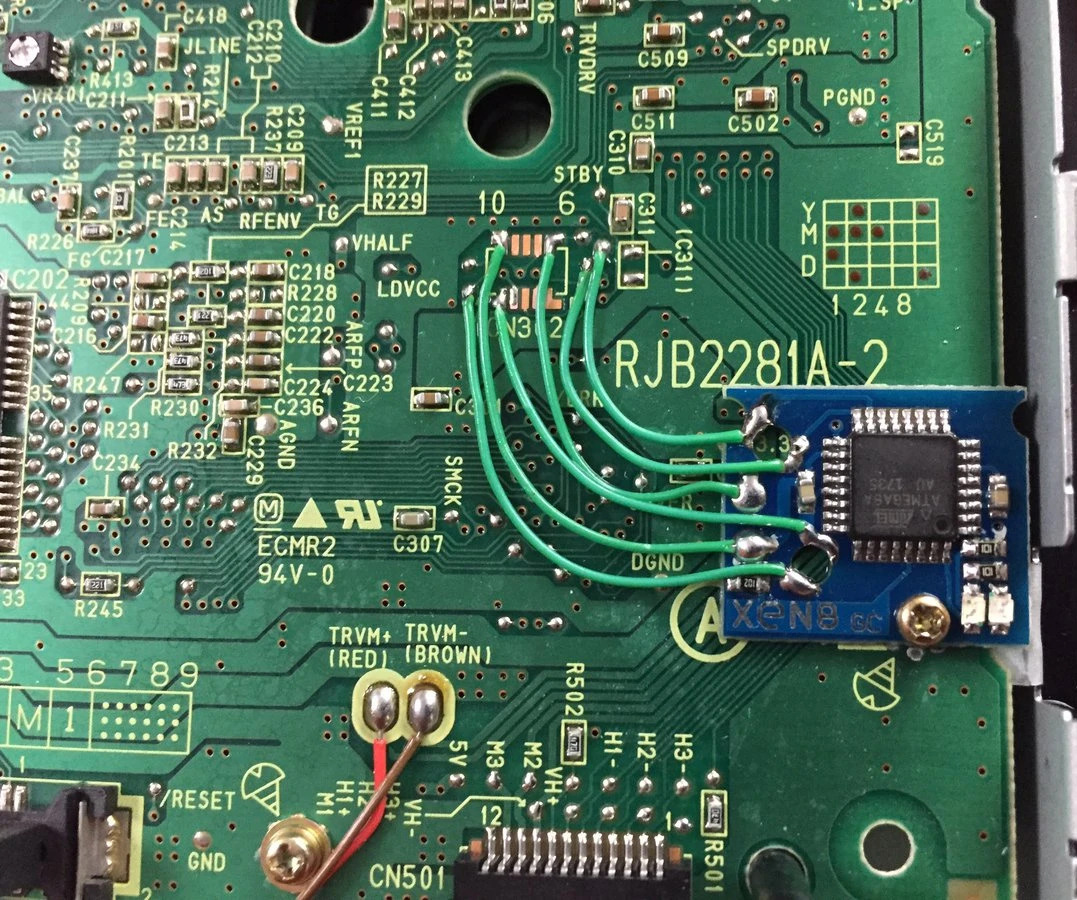
Testing
After you turn on the console (without the external case!), you will see a light inside where the chip is installed. It has 5 operating modes:
1. Nothing lights up;
2. The red light turns on and stays on (does not blink, just stays on);
3. The red light turns on and constantly blinks;
4. The red light turns on, blinks 2-3 times, and then stays on.
5. The red light turns on, blinks 2-3 times, and then lights up in a different color (green or orange).
Option № 1. If the light does not turn on, make sure that the tape is not covering the LEDs. Also, make sure that all your wires are securely connected in the right places and that neighboring contacts are not shorted.
Option № 2. If your chip lights up and stays red, it means it is receiving power, but something is connected incorrectly.
Option № 3. The same, the chip is receiving power, but something is shorted or not connected.
Option № 4. Everything is working correctly and all is well!
Option № 5. The same, everything is working correctly and all is well! (different chips have different light colors).


