Table of Contents
Extreme Flash Advance 2 (EFA 2)
Friends, there’s a new article on the site: EZ-Flash Air Review: Features, Limitations, and Comparison with Other Models.
ChisLink - a revolution in the GBA world.
Friends, AliExpress now has:
Cool metal labels for Game Boy Advance consoles. Important: the OMEGA series will no longer be produced — it is being replaced in the lineup by the EZ-Flash Air.
Cool eXtremeRate cases for GBA SP.
Friends, help me buy (if you have) various old stuff: Help me buy.
The EFA2 (Extreme Flash Advance 2) cartridge is a Flash cartridge.
Essentially, a Flash cartridge is like a hard drive for the Game Boy Advance, and just like a hard drive on a computer, it can be used for piracy or for regular work. You can write pirated games to the Flash cartridge (if you download the ROM file of the game from the internet), or you can use the Flash cartridge for other purposes, such as downloading open ROM files or simply uploading your own program. That is, using the Flash cartridge as a development tool.
But remember, all responsibility for these actions lies with you!
What does the cartridge look like?
Oh! This is a small work of art. The packaging of this cartridge is such that it immediately reminds us of iPhone packaging. Who knows, maybe Apple borrowed these cool packages from EFA.
So, the cartridge came in a beautiful wooden box:


It had three compartments. In one was the cartridge, in the second was a short cable, and in the last was a long cable. The manufacturer explained on their website that the short cable might be suitable for laptop users, while the long cable would be better for regular PC users.
One major downside is that there is no clear manual for this cartridge. This guide is not very long, but it is 10 times larger than what the EFA guys offered us.
What else do we need to buy?
Nothing. Everything comes ready in the kit, except that you will need to download the software from the website.
How to write a game to the cartridge?
Before moving on to the client for writing games to the cartridge, it should be noted that there are two ways to write games to the cartridge: through the client or, the second way, simply by writing the ROM file of the game to the memory card, like a regular flash drive. In the second case, we lose several features: exiting the game to the menu, cheat codes, and if the game uses EEPROM save type, it won't be able to save.
So, the first thing to do is download the client: efaII_v101.rar"
Unpack it and run the file: efa_II_Client.exe
A window opens:
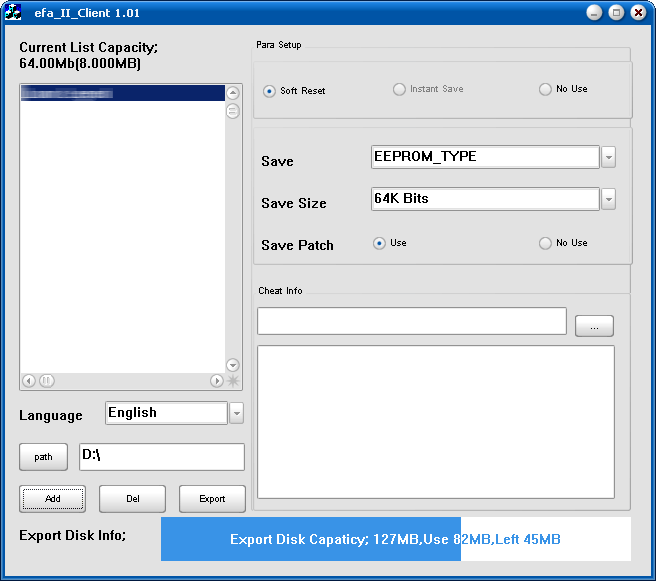
The program can be roughly divided into three parts:
Top left part: list of added games.
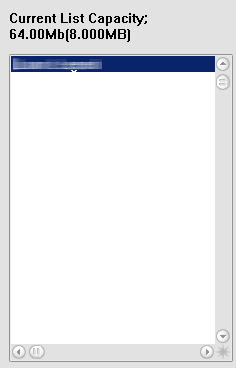
When you add games, they are displayed here. At the top, it shows how much free space is left on the cartridge for downloading. If you try to download more, you will get an error:
Something should have been written here, but it wasn't, but through logical reasoning, I concluded that it was about the lack of memory on the cartridge.
If you double-click on the game name with the left mouse button, a menu opens:
In this menu, you can change the name of the game. This is necessary for the correct display of the game on the cartridge. Only 8 characters are displayed on the cartridge.
The second part is located under the list of games and has the following buttons:
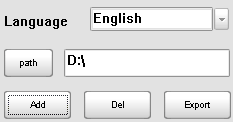
Language - choose between English and, probably, Chinese. For obvious reasons, we choose English.
Path - path to the cartridge.
Add - add a game (to this program).
Del - delete a game (from this program).
Export - write the added games to the cartridge.
And the third, largest part, is the settings for each specific game that you will write to the cartridge.
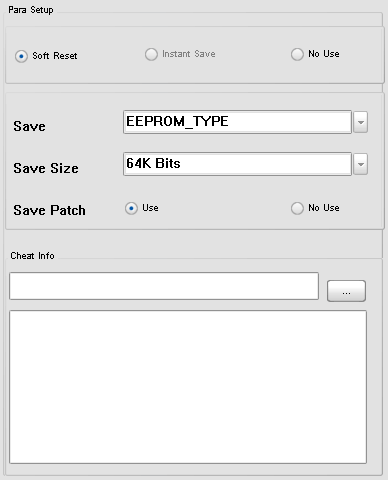
That is, in the list of games, we select each game separately, and on the right, there will be its own settings.
Let's break down the top part, it consists of three buttons:
Soft Reset - adds a key combination to exit the game to the menu.
Instant Save - adds the ability to instantly save anywhere in the game. (does not add, the developers planned to add this feature, but apparently fell apart before they could add it).
No use - do not add anything. This feature is mostly needed only if something is not working in the game.
Next is the Save window.
There are three settings here: Save, Save Size, and Save Patch:
Save - choose the save type: Sram, EEPROM, Flash. It is selected automatically by the program.
Save Size - choose the size of the save file. Also selected automatically by the program.
Save Patch - two choices: Use and No Use, respectively, whether to use the Save Patch or not. By default, it is always set to use. In general, it doesn't matter whether to use this option or not. There are a few situations where this option definitely needs to be used or not. If the game has an EEPROM save type, then the patch definitely needs to be used. And the opposite situation, if you are playing, say, Pokémon and know that you will need Save files (for example, to transfer them to a computer and run them in an emulator to trade with yourself to evolve Pokémon), then you should not use it! (or definitely choose the save type of the game).
And the last part is adding cheat codes to the game. It should be noted that the developers did something right. I am posting an archive with instructions and two programs so that you can add cheat codes to your game if you need it.
And the last part is informative, showing how much space is occupied on the cartridge.
How to work with the EFA 2 cartridge?
So, you have inserted the cartridge and immediately enter the Current ROM List menu.
Initially, it will be empty, as you have not yet written any games, and it will say:
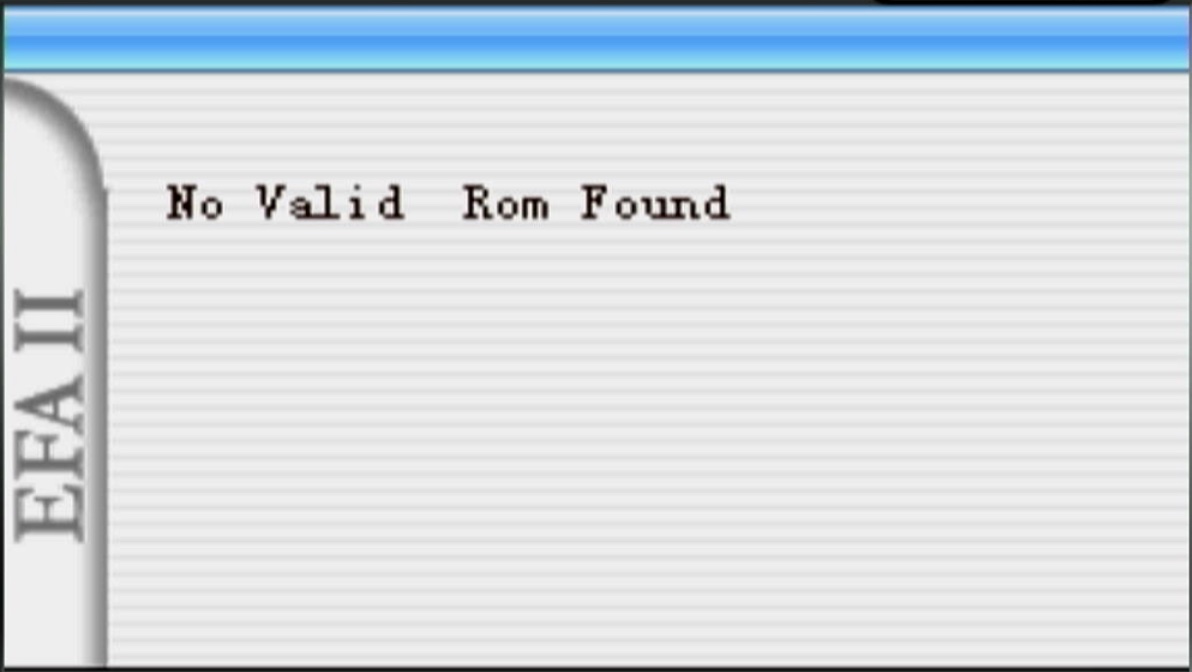
No Valid Rom Found. That is, no ROM files of games were found.
Before proceeding to writing and launching games, press the L button to open the help menu:
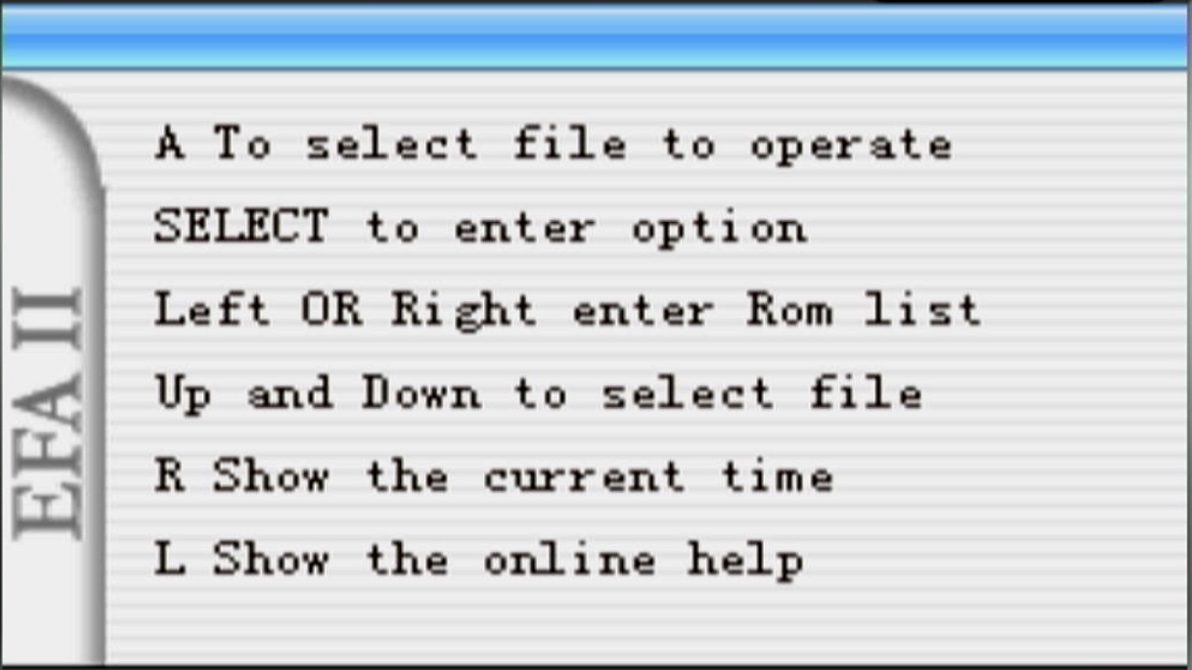
Let's look at the menu:
Press the left or right button to enter the "Path:" menu, which is a regular file explorer:
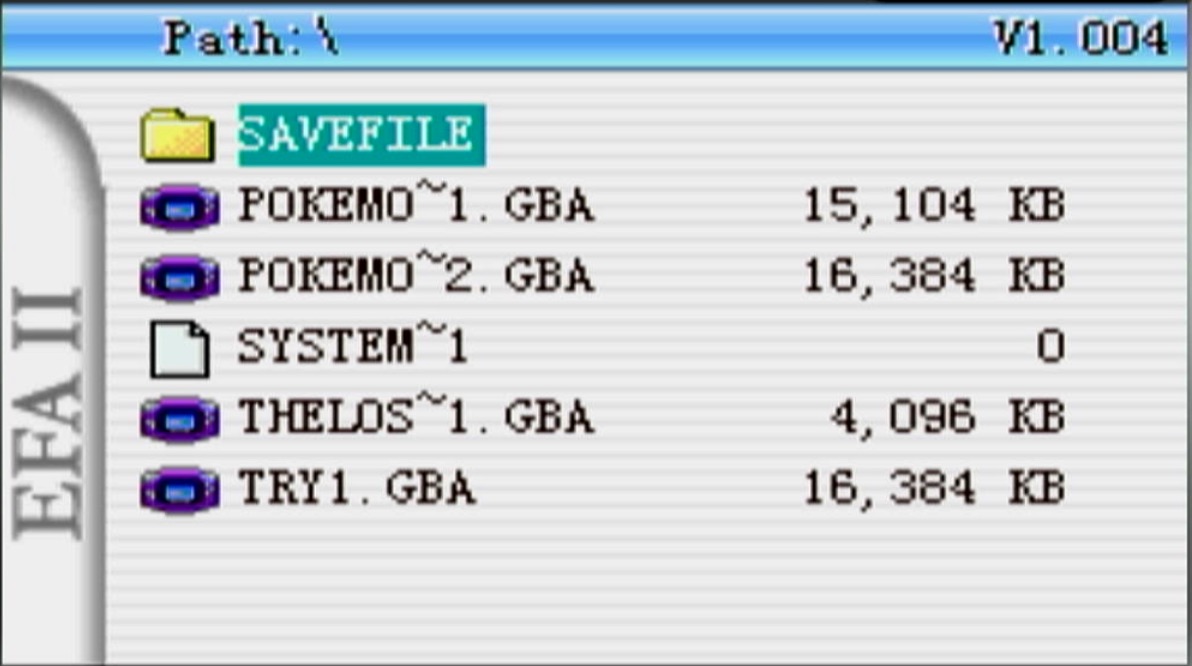
Here are all the ROM files that you have written through the program or simply copied to the cartridge.
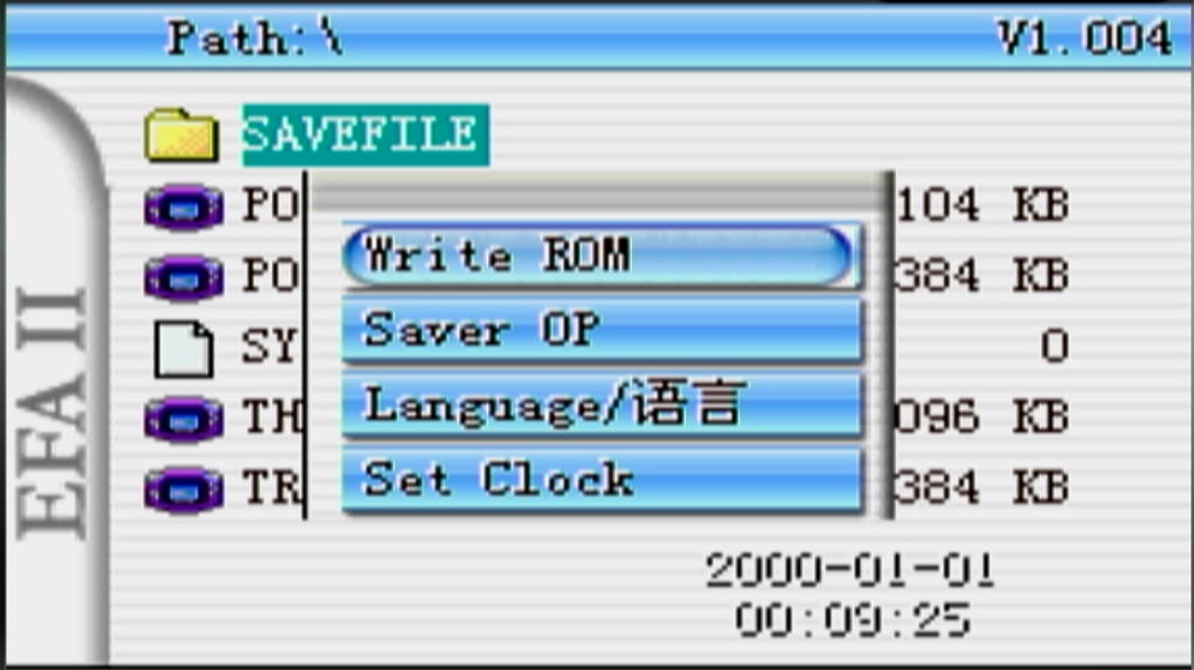
It allows you to:
Write ROM - write a game to NOR memory.
Saver OP - restore a save. Go to the SAVEFILE folder, select the desired save file, press A, and choose the game to apply the save to.
Language - choose the language.
Set Clock - set the time.
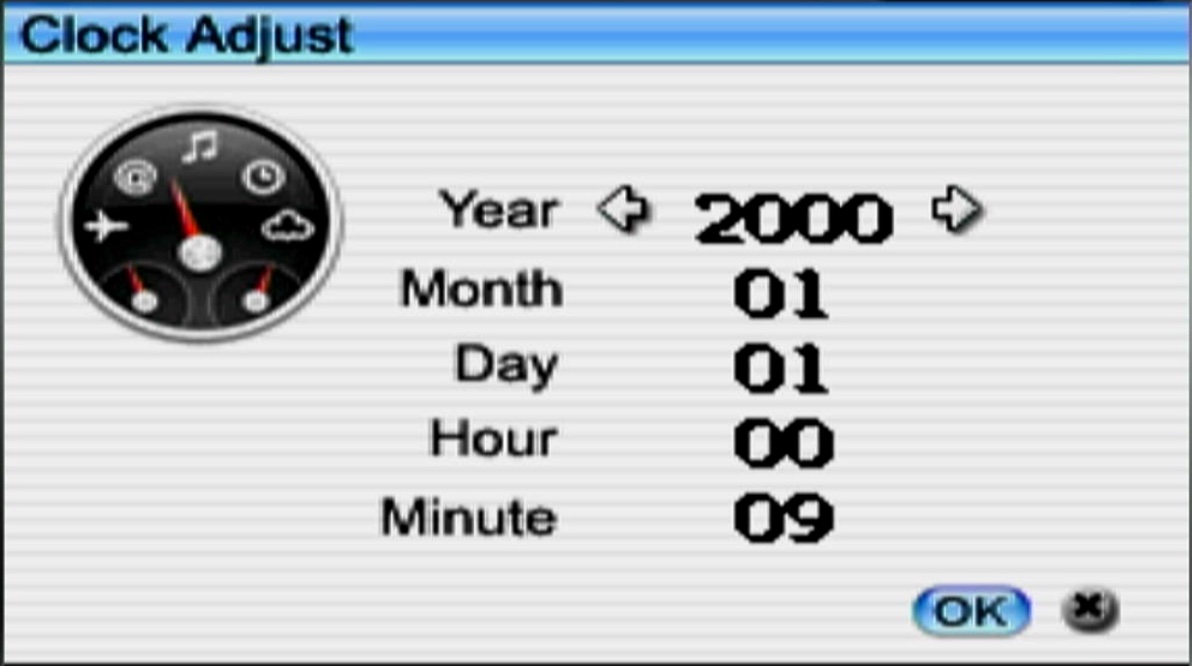
Let's return to writing games.
From the Path: menu, you cannot immediately play games. You need to write the game to the NOR memory of the cartridge. To do this, simply select the game file and press A, a menu opens:
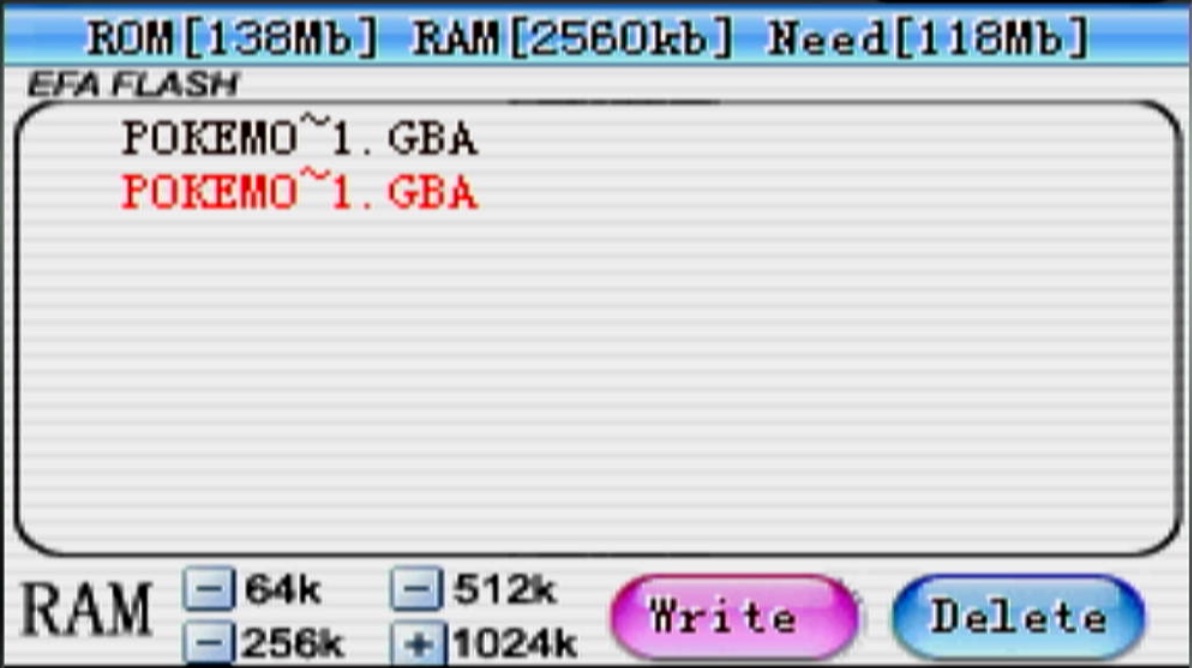
If the NOR memory is empty, only the game you want to write will be displayed at the top. If there were already games, you can delete them using the Delete button. Games are deleted from the last written to the first written.
Delete will not delete the game you are trying to write right now. It is specifically for deleting already written games, for example, to free up space if there is not enough space to write a new game.
The Write button writes the game to NOR memory. After writing, it will appear in the Current ROM list, and you can play it.
The most interesting question is what RAM and sizes are. This is the size of the SAV file of the game. If you write the game through the program, the correct value will be automatically selected. But if you simply copied the game to the cartridge without the program, you need to choose the size of the save file. This is a bit of a strange concept, but if you don't know what to choose, choose the largest size.
So, we have chosen the file size, deleted what is not needed, and press Write. A menu appears, asking whether to write the ROM file to NOR memory or not?
Simply press A, and the process starts. First, it erases what needs to be deleted, then writes everything needed.
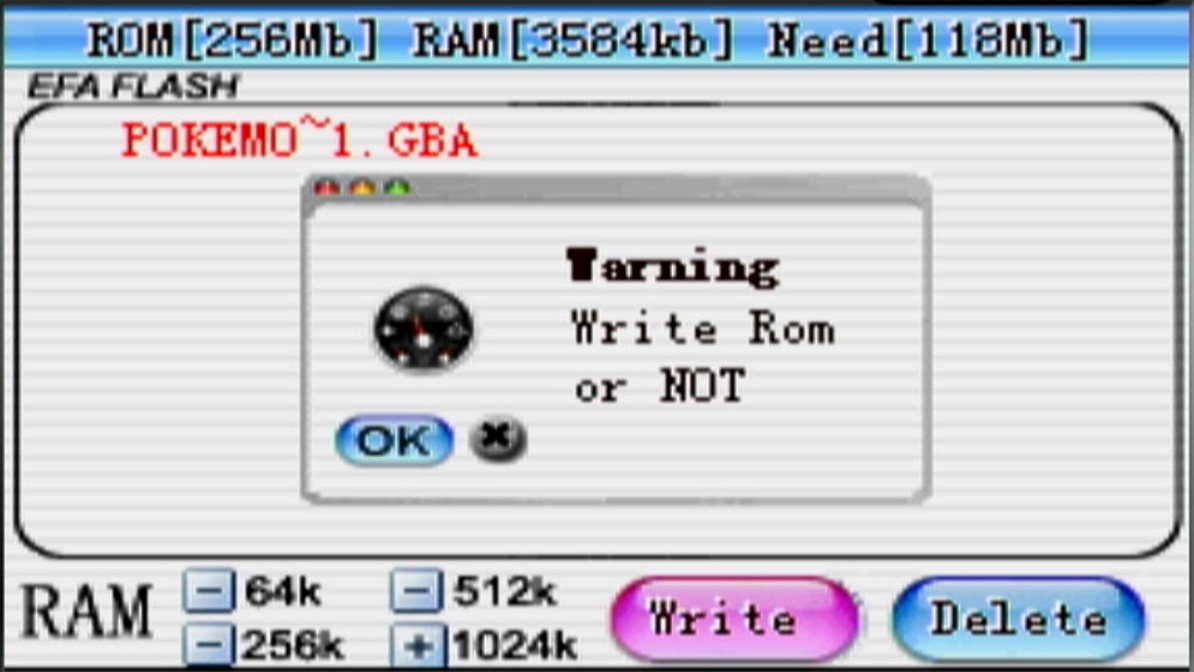
After this, the games will appear in the Current ROM list:
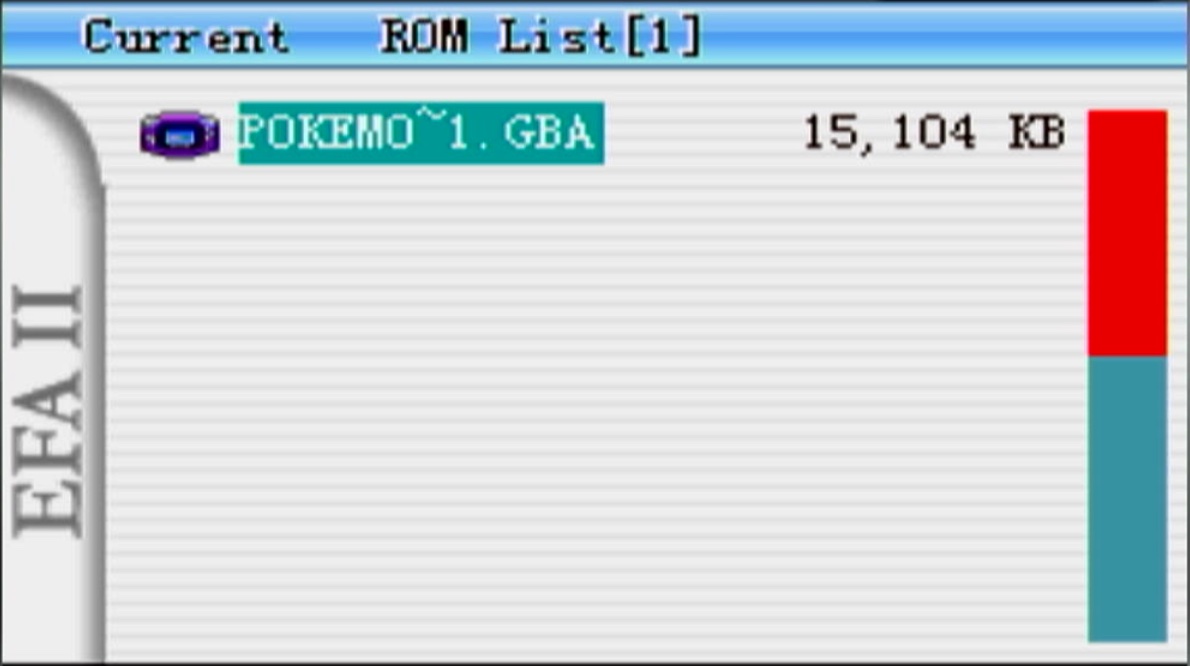
The bar on the right shows the amount of free memory; the more red, the more is occupied.
Let's talk about how to launch games.
From the Current ROM List menu, you can launch the game in two ways: using the A button and using the B button.
The A button launches the game with a hard reset.
The B button launches the game with a soft reset.
By default, games can be launched with a soft reset, and only if something goes wrong in the game, you can try the hard reset option.
If you press the Select button in the Current ROM List menu, a menu opens:
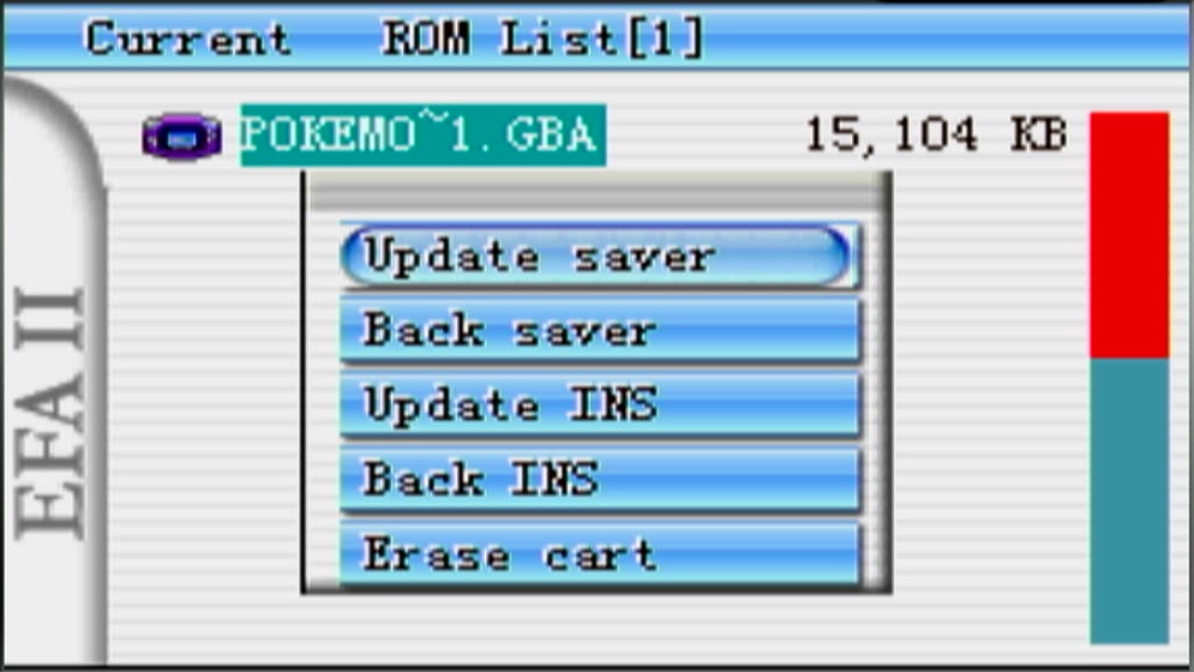
Update saver - does not work. In theory, this should be a menu for selecting a SAV file and restoring it, but it does not work.
Back saver - create a backup of the save file, allowing you to save as many saves as you want in the SAVEFILE folder and then restore them.
Update INS and Back INS - this should be for saving and restoring instant saves, but it does not work. In theory, this is a problem with the program, but now it is impossible to know.
Erase cart - completely clear the NOR memory.
How to save in the game?
Saves in the EFA 2 cartridge are made automatically. To save, you need to wait until you reach a checkpoint in the game (where the game automatically saves) or a save point, or press the save button yourself (if the game supports saving) and wait five seconds.
How to exit the game?
To exit the game, you need to write the game to the cartridge through the program and activate the Soft Reset button (activated by default).
There are two key combinations:
A + B + Select + Start - restarts the game.
A + B + Select + Start + R - exits to the main menu (it is considered a Hard Reset, there is no particular difference whether to turn off the console or press this combination, but why not press it?)
How to reflash the cartridge?
Before reading further, please read this article about all the consequences of flashing!!! You must fully understand all the consequences of your actions!
Download the file: ldr1004.rar Unzip it. There is a file up253.874. Copy this file to the root of the cartridge. Start the console, and it will automatically start updating.
A small window with percentages Update appears on the screen.


